¶ How to create a new investment portfolio for tracking after sign in
You will need to sign up for an account first in order to create a portfolio.
- If you don't have an account you can sign up here for free - Open new account
¶ 1. Login page
- Go to Fintrek Sign in page
- In the Sign in account section enter your username and password
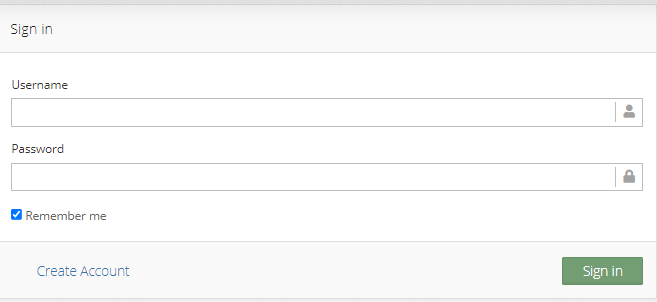
- Remember me - you can check this box if you want to be remembered on this device and skip login next time
¶ 2. Configure your investment portfolio
- After successful first login you will be redirected to configure your first portfolio like shown in the picture
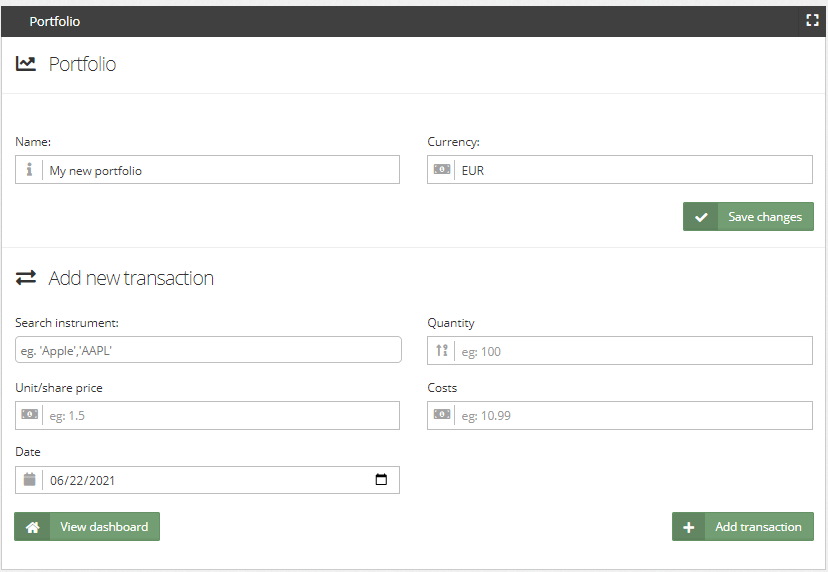
¶ 2.1 Configure portfolio name and currency
- In this section you can configure portfolio name and currency (Multiple currencies will be available soon.)
- Click on save changes
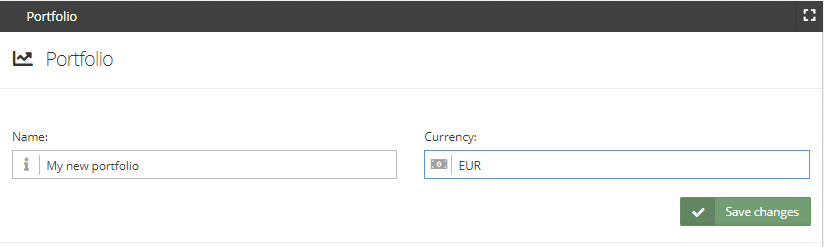
¶ 2.2 Add new transaction to your portfolio
- Note - This will only add a transaction to track for your portfolio, no actual buying/selling is taking place
- In the field "Search instrument" type either the name of company/fund or a symbol
- In the "Quantity" field add how much of the instrument is owned
- In "Unit/share price" add a price that was at the time of purchase/sell
- Add "Costs" of that transaction (commission) if there was any
- And pick a "Date" from a date picker drop down by either typing a value or clicking on the calendar icon
- When done click on add transaction
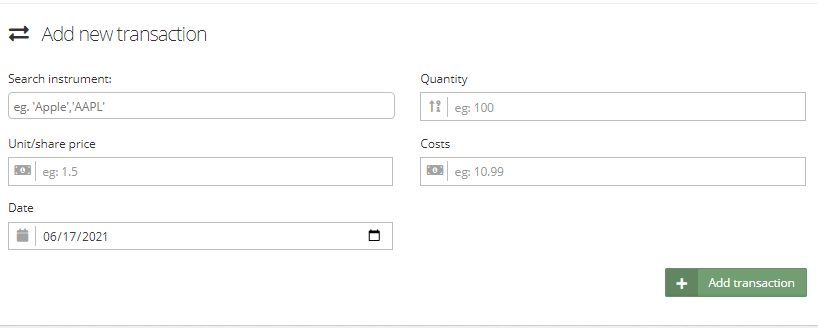
¶ 2.3 The transaction appears in the Transactions table
- After adding the transaction will appear in the table
- You can continue to add more transactions or you can click on
¶ 2.4 Continue adding more transactions or go to "View dashboard"
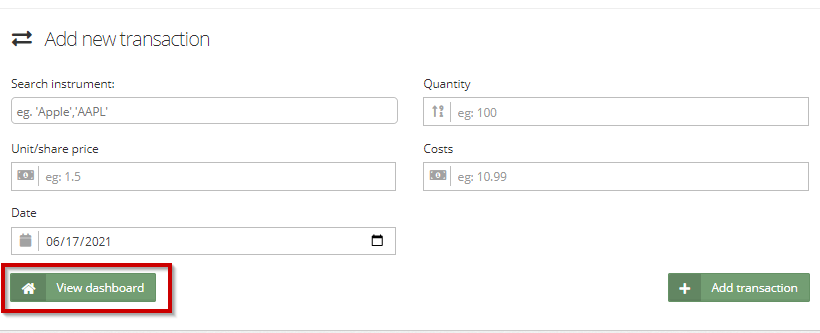
¶ 3. Explore your dashboard
- Continue by exploring your portfolio data by clicking here
Create your account for free - start here https://my.fintrek.app/register.
If you have any questions please send us a message or an email at @mailto:support@fintrek.app